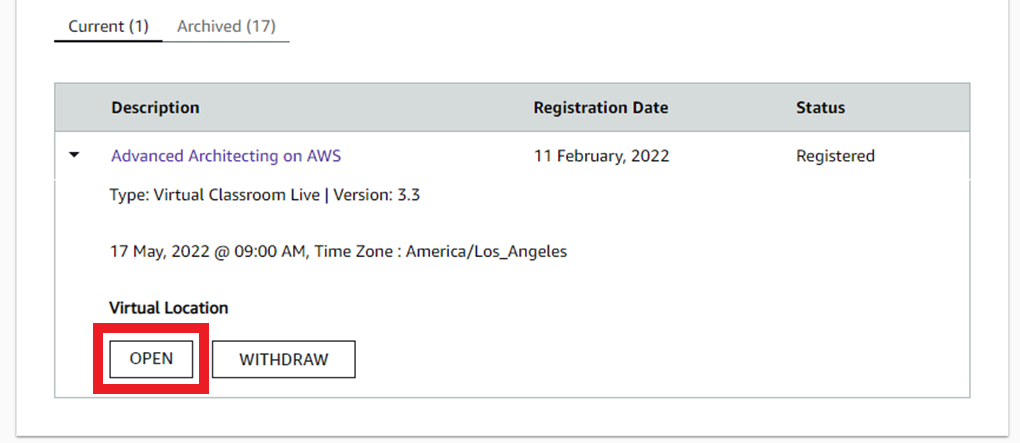Detailed Instructions
Click on the dropdowns below for a more detailed view of each step.
Click on the down arrow () for additional instruction.
Step 1. Create an AWS Partner Central account and register on aws.training
To receive your completion certification at the end of training, it is recommended that you register at least 14 days prior to the class start date
- Click on the Registration link specific to the class you would like to register for
-
Sign in with your AWS Partner Central ID & Password
- If you do not have an AWS Partner Central account, please self-register (watch the AWS Partner Network Registration Video guide at the left hand side of the page). For any AWS account issues, Contact the AWS Team.
- You will be prompted to set up your profile if it is your first time accessing the aws.training portal
- After creating your AWS Partner Central account, please click on the registration link AGAIN to get to the registration page
- After signing in, click REGISTER at the top right hand side of the page
- You will receive a registration confirmation email from no-reply@aws.training.
- If you can no longer attend a training, please withdraw your registration
Step 2. (Virtual Only) Check your System Requirements for Webex
- You need a laptop or desktop computer with wired or wireless internet access. If you use Mac, please disconnect from VPN, if possible, to reduce lag.
- Check that your computer/internet connection meets the Webex system requirements
-
Run a test session to get familiar with the environment and controls.
- If you don't already have the Webex desktop app installed, you'll be prompted to click the installer file. On Windows, click Webex.exe. On Mac, click Webex.pkg.
- Download the Webex desktop app for best results. If you are unable to download, you may use Chrome or Firefox to launch the training via web browser.
- Start a Cisco Webex Network Test to validate whether your current settings are optimal to run Webex services, specifically for the speed of the network using TCP and UDP, and port connectivity.
-
To successfully complete the hands-on labs, your device should be able to:
- Use Chrome or Firefox browser (Internet Explorer is not supported)
- Connect to a Windows Remote Desktop using any standard RDP client
- Connect to a Linux server using any standard Terminal Emulator/SSH Client (e.g. PuTTY or MobaXterm)
- Edit commands using a text editor. A professional text editor (e.g.: NotePad++, Sublime Text, Atom) is highly recommended
- You may wish to use a secondary device such as a tablet to review documentation while you work on your main device
Step 3. Join Your Class!
Virtual Classes
- Sign in to your AWS Training account
- Navigate to aws.training, select Sign In in the top right.
- Navigate to your Transcript by selecting My Account in the top right and then select Transcript
- Locate your class under the Current list, select the > symbol to expand the course details
-
Under Virtual Location, select Open
Note, the Open link will only be available 15 minutes before the start of class. If the Open link is not granting you access, please right-click, copy the link, and paste it into a new tab or window. Be sure to have pop-up blockers disabled.
Important notes:
Please do not share the classroom link with others.
After completing these steps, the session should open in either the Webex desktop app or website. A unique launch URL is generated for each registered participant and cannot be shared.
Note, some companies do not use Webex for their trainings, if your Training Administrator has provided a different virtual training platform, check with them for day of class join links.
In-Person Classes
- Check the venue information in your transcript, Registration Confirmation email, or you can check this with your AWS training point of contact or company Alliance Lead.
- If your class is held in an AWS Office, ensure you bring an ID that matches the name you used when registering.
- Bring a working laptop to access AWS Builder Labs and digital e-books.
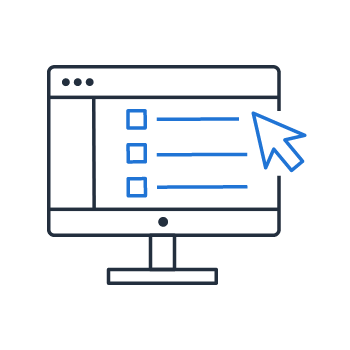
- Close unnecessary browsers and connections (VPN, Skype, etc.)
- Be sure your speakers are on and microphone is muted
- Assure internet connection is through a hard-wired network or reliable Wi-Fi
- Write down instructor email & phone number in case of unexpected connection loss
Contact
Please read our FAQs here for the most frequently asked questions.
If you cannot find the answer you were looking for please email us at aws-training-coord-amer@amazon.com and we would be happy to help you.
Please read our FAQs here for the most frequently asked questions.
If you cannot find the answer you were looking for please email us at aws-latam-tc-operations@amazon.com and we would be happy to help you.
Please read our FAQs here for the most frequently asked questions.
If you cannot find the answer you were looking for please email us at aws-emea-training-ops@amazon.com and we would be happy to help you. Or please reply back to the email you received from AWS Training Operations Specialist and we would be happy to help you.
Please read our FAQs here for the most frequently asked questions.
If you cannot find the answer you were looking for please reply back to the email you received from AWS Training Operations Specialist and we would be happy to help you.
Please read our FAQs here for the most frequently asked questions.
If you cannot find the answer you were looking for please email us at anz-trainingops@amazon.com and we would be happy to help you.
Please read our FAQs here for the most frequently asked questions.
If you cannot find the answer you were looking for please email us at aws-india-training-tc@amazon.com and we would be happy to help you.
Please read our FAQs here for the most frequently asked questions.
Partners:
If you have questions, visit the AWS Knowledge Base (APNs)
Or contact the Training Team here.
Please read our FAQs here for the most frequently asked questions.
If you cannot find the answer you were looking for please email us at aws-kr-training-support@amazon.com and we would be happy to help you.
Please read our FAQs here for the most frequently asked questions.
If you cannot find the answer you were looking for please email us at aws-education-cn@amazon.com and we would be happy to help you.