AWS Instructor Led Training FAQs
Topics
Click the links below to jump to the corresponding set of questions.
-
Account Setup
-
Should I use my personal email or my work email to create my AWS Training account?
Some organizations require employees to create an account with a work email, while others do not. Check with your organization for guidance.
-
Can I change the email address associated with my aws.training account?
To update your email address for notifications only, navigate to Profile. Note, you will still need to login with your original email, but communication will be sent to the new email.
You can also create a new account under your preferred email and submit a request to merge your old account with your new account here. -
My account appears to be suspended. What should I do?
Ensure you are logging in at aws.training - all other sites will show a suspended account.
-
I have a training account at aws.training but can't get signed in right now. What should I do?
Please submit a form at AWS Support
-
Can I merge multiple AWS Training Accounts?
Yes. You can submit a request for assistance here.
-
Can I use my amazon.com shopping account to register for training?
No, you are not able to use the same amazon.com shopping account for training. Please create a new account at aws.training
-
-
Registration
-
Does AWS offer any training other than in-person and virtual classes?
Yes! We have a variety of other types of free training—including on-demand digital training, hands-on labs, and learning plans—available on AWS Skill Builder. There, you can also find subscription content, including exam prep, AWS Jam, and CloudQuest gamified learning.
-
How can I see the classes I've registered for?
To see your registered classes, first, sign in to your aws.training account, select 'My Account', then 'Transcript'. Any future classes will be listed under the ‘Current' tab.
-
Can I register for more than one class in the same transaction?
No, currently each class registration is a separate transaction.
-
I registered for a private training but didn't receive a registration confirmation email.
Sign in to your aws.training account. Check your 'Transcript' to ensure you're registered in the class.
-
What do I do if I'm on the waitlist for a class?
Being on a class' waitlist means that you don't have a confirmed seat in the class and are not registered. Waitlist is Off means that the class is full. If a seat becomes available, all members of the waitlist will be notified by email and the first person to register for the seat will receive it. If you don't get that seat, you remain on the waitlist. Ask your organization's learning administrator about options for attending this class or a future one.
-
Can I register on behalf of another person or for a group of people?
No, each person must register themselves under their own AWS Training Account. If you're interested in scheduling training for a group, please contact AWS Training and Certification to learn about a private on-site training.
-
Is my registration transferrable?
Registrations can't be transferred to other people. If you can't attend a class you registered for, you'll need to withdraw your registration.
-
I have an existing AWS Training Account but I don't know if it's a Customer AWS Training Account or an APN AWS Training Account. How can I be sure so I register with the correct link?
Check with your internal point of contact if your company is a part of the APN Network. If you are unsure, attempt to login with the Customer AWS Training Account Registration Link first. If you are not successful, log in using the APN AWS Training Account Registration Link.
-
I don't have an AWS Training Account yet and would like to set one up in order to register for a course. Which type of account should I create?
Check with your internal point of contact if your company is a part of the APN Network. If yes, use the APN AWS Training Account Registration Link to create your new AWS Training Account. If you are not a part of the APN Network, use the Customer AWS Training Account Registration Link to create your new AWS Training Account.
-
-
Join Class
-
How do I join my virtual class?
Sign in to your AWS Training account, navigate to your Transcript by selecting My Account in the top right and then select Transcript. Locate your class under the Current list, select the > symbol to expand the course details. Under Virtual Location, select Open. Under Virtual Classroom Detail, select Launch. Note, if the Open or Launch link is not granting access, please right-click, copy the link, and paste it into a new tab or window. Be sure to have pop-up blockers disabled.
-
Do I have to create a Webex account to join my class?
No. You don't need a Webex account to join your class. Join as a Guest.
-
I joined my class on Webex, but I was asked to enter a hosts room ID. What do I do?
If you've been asked to enter a hosts room ID it means your trainer has not started class yet. Please exit the browser and join class closer to the class start time. If it's past the class' scheduled start time and the instructor still hasn't started the class, contact your region's AWS Training Operations Specialist Team. You can find your region's AWS Training Operations Specialist Team's email from here .
-
How early can I join my virtual training before the start time?
You can access class up to 15 minutes prior to the start.
-
-
Class Participation
-
Do I have to be on camera during class?
No. Having your computer's camera on isn't required.
-
Will the class be recorded?
No, Private AWS training isn't recorded.
-
I have a question for my class' instructor; how do I reach out?
The best time to ask questions is during class. If you have a question after class is over, reach out to your region's AWS Training Operations Specialist. You can find your region's AWS Training Operations Specialist Team's contact here .
-
What time does in-person or virtual classes begin and end?
Classes last 8 or 4 hours per day with varied start/end times. Please check your transcript or registration confirmation email for exact start and end times. For all classes, please plan to arrive or sign in at least 15 minutes before the start time.
-
Do I need to bring my own laptop to AWS Training?
Yes. You must bring your own laptop to class. A tablet won't be sufficient for doing class work, but may be useful as a means to have an additional screen for viewing instructions or other content. If you're using a Windows laptop, you'll need to have Chrome or Firefox internet browser installed. Please refer to your registration confirmation email for specific details about your class and any pre-class work and instructions.
-
Do I need to complete anything before coming to class?
Yes, some classes have work you'll need to complete in advance to access student guides, labs, and other course materials. Please refer to your registration confirmation email for specific details about your class.
-
-
Training Platform
-
What are the system requirements for taking an AWS Virtual Training?
Cisco Webex: You can find Webex's attendee technical requirements in the Webex Help Center.
You can check if you can access Webex by joining the Webex test meeting . If you can't join the test meeting, try using a different web browser to join the test meeting. Use the latest Chrome or Firefox browser. Internet Explorer is not supported. If you can't still access the test link, ask your organization's learning administrator to open the required firewalls and networks. -
What technology does Amazon Web Services use to deliver virtual classes?
AWS uses Cisco Webex to deliver virtual classes. APN Training Partners use virtual training solutions of their choosing.
-
I'm having a Webex technical issue. How can I get help?
For help with Webex, visit the Webex help center.
-
-
Labs and Ebooks
-
Can I access my class' labs in AWS Builder Labs before class start date?
No. On the first day of your class, your instructor will activate labs and add you to the lab.
-
Can I access labs after my class ends?
Ask your instructor when your lab access will end. After class, you can open your active labs from within the "Past classes" tab in your "My Classes" section here.
-
I was told I need a code to access my class' e-books. Where do I get the code?
To get your class' e-books, create a Gilmore eVantage account before your class. Your class' instructor will give you an e-book code on the first day of class.
-
I can't access the Gilmore eVantage site to get my e-book codes.
If you can't access the site, try using a different web browser. Use the latest Chrome or Firefox browser. Internet Explorer is not supported. If you can't still access, ask your organization's learning administrator to open the required firewalls and networks.
-
How long are labs and ebooks accessible after completing a class?
Labs are accessible up to 5 weeks, please confirm with your instructor the exact deadline to access labs. E-books are accessible for 1 year after the code has been redeemed.
-
-
Withdraw from Class
-
How can I withdraw from a class I've already registered for?
To withdraw from class, sign in to aws.training account. Select 'My Account', then 'Transcript'. Find your class and select 'Withdraw'.
-
-
Class Feedback
-
How can I give feedback about my classes?
You can give feedback on your completed classes by signing in to aws.trainingaccount, selecting 'My Account', then 'Transcript'. Go to the 'Archived' tab to find the class you want to give feedback on, then select 'Evaluate'.
-
-
Class History
-
How can I see my completed classes?
To see your completed classes, first, make sure you're signed in to aws.training account. Next, select 'My Account', then 'Transcript'. Your classes will be on the 'Archived' tab.
-
I completed my class, but its status didn't change to "Completed" on my transcript. Why not?
It can take up to three days after the end of an in-person or virtual class for its status to be updated to "Completed." If after three days your class' status hasn't updated, please contact AWS Training and Certification
-
-
Course Certification
-
I want to change my name on my completion certificate.
To change your name on your completion certificate, contact the AWS Training and Certification Customer Service Team.
On the Contact information form:
– Inquiry type: Select 'Account Assistance'
– Additional details: Select 'Name Change'
- How can we help you: Include the name that's currently on your certificate and the name that you want to change it to. -
How do I download my certificate of completion?
To download a certificate of completion for a class, sign in to aws.training account, select 'My Account', then 'Transcript'. Find your course on the 'Archived' tab, then select 'Completion Certificate'.
-
Contact
Please read our FAQs here for the most frequently asked questions.
If you cannot find the answer you were looking for please email us at aws-training-coord-amer@amazon.com and we would be happy to help you.
Please read our FAQs here for the most frequently asked questions.
If you cannot find the answer you were looking for please email us at aws-latam-tc-operations@amazon.com and we would be happy to help you.
Please read our FAQs here for the most frequently asked questions.
If you cannot find the answer you were looking for please email us at aws-emea-training-ops@amazon.com and we would be happy to help you. Or please reply back to the email you received from AWS Training Operations Specialist and we would be happy to help you.
Please read our FAQs here for the most frequently asked questions.
If you cannot find the answer you were looking for please reply back to the email you received from AWS Training Operations Specialist and we would be happy to help you.
Please read our FAQs here for the most frequently asked questions.
If you cannot find the answer you were looking for please email us at anz-trainingops@amazon.com and we would be happy to help you.
Please read our FAQs here for the most frequently asked questions.
If you cannot find the answer you were looking for please email us at aws-india-training-tc@amazon.com and we would be happy to help you.
Please read our FAQs here for the most frequently asked questions.
If you cannot find the answer you were looking for please submit a form at https://support.aws.amazon.com/#/contacts/aws-training .
If you have a question about Webex system by the day before class create a case at https://mycase.cloudapps.cisco.com/attendeeCaseCreate.
If you cannot access Webex on the day of class please email us at aws-jp-training-vilt-webex@amazon.com and we would be happy to help you.
Please read our FAQs here for the most frequently asked questions.
If you cannot find the answer you were looking for please email us at aws-kr-training-support@amazon.com and we would be happy to help you.
Please read our FAQs here for the most frequently asked questions.
If you cannot find the answer you were looking for please email us at aws-education-cn@amazon.com and we would be happy to help you.